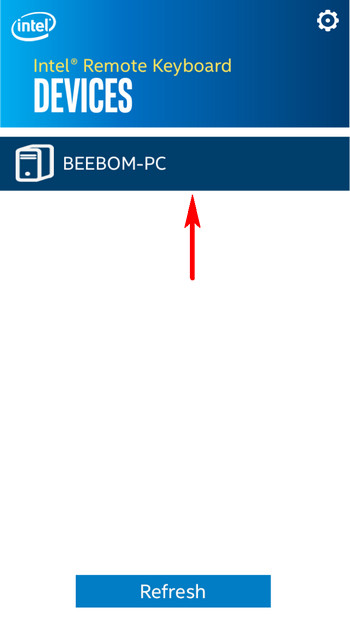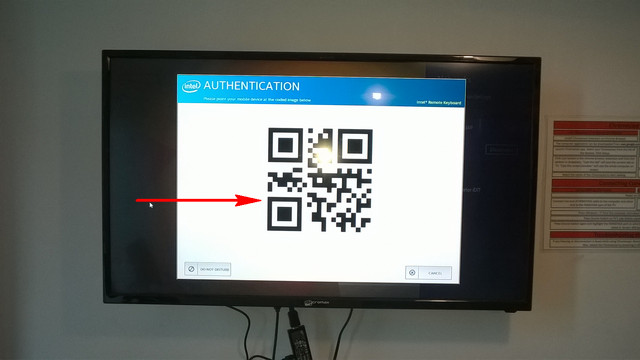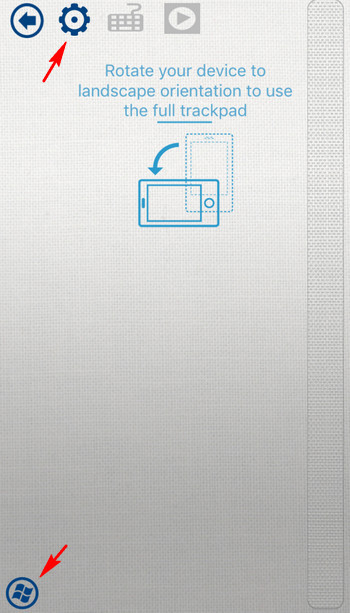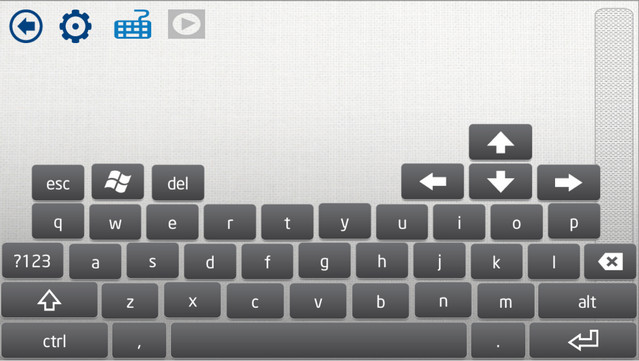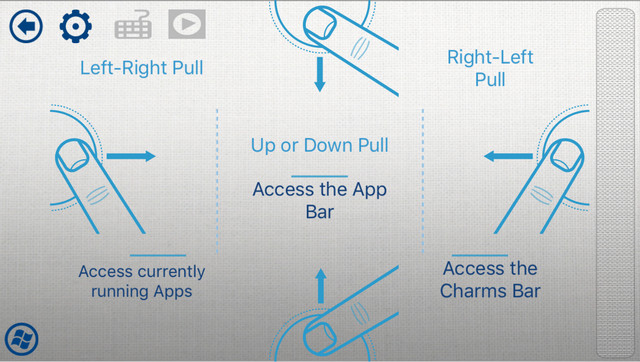Not by a long shot, as it’s possible to control Intel Compute Stick PC with an iOS or Android smartphone. But before we get to that, here are a few basic things you need to get setup in advance.
Basic requirements
How to control Intel Compute Stick PC with Smartphone?
Step 1: With the Intel Remote Keyboard Host application running in the system tray, open up the Intel Remote Keyboard app on your (iOS or Android) smartphone. If both the devices are on the same Wi-Fi network, you should see the stick PC’s name show up in the app. Tap on the PC name.
Step 2: You should now see a QR code appear on the display connected to the Intel Compute Stick. Lastly, use the Intel Remote Keyboard app to scan the QR code and pair the two devices.
That’s all there’s to it, folks. You are now ready to control your Intel Compute Stick powered PC with your smartphone. Dope, right?
What can you do with the Intel Remote Keyboard app?
The Intel Remote Keyboard app puts lets you simulate the functionality of a physical mouse and keyboard via your smartphone’s touch screen, and much more. Here are the things you can do with it:
Use the touch screen as the mouse trackpad. You can even rotate the smartphone to landscape orientation to access the full trackpad, and tweak mouse pointer sensitivity (via the app settings).
Access the on-screen keyboard, complete with arrow keys and modifier keys (e.g. Ctrl, Alt) to type into any text field on the Intel Compute Stick PC.
Use edge swiping gestures to access Windows 8.1 specific features, such as the Charms Bar, and the list of currently running apps.
Control media playback (play, pause etc.) and volume via touch controls on the smartphone’s screen.
SEE ALSO: Intel Compute Stick PC Review: Good, But Not Perfect
Turn smartphone into a wireless keyboard & mouse
Without a doubt, the ability to control your stick PC with your iOS or Android smartphone is one of the coolest features of the Intel Compute Stick. Granted, it isn’t the fastest or the most productivity boosting way of interacting with your PC, but it can be really helpful in cases when you don’t want to lug around an extra mouse and keyboard with the Intel Compute Stick. Give it a whirl, and let us know your thoughts in the comments below.