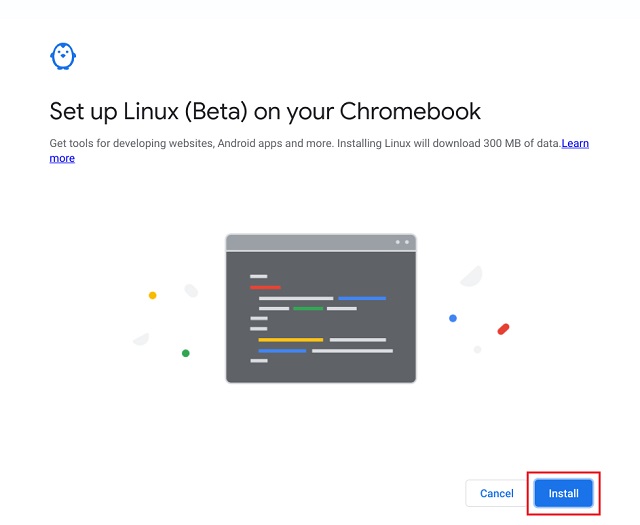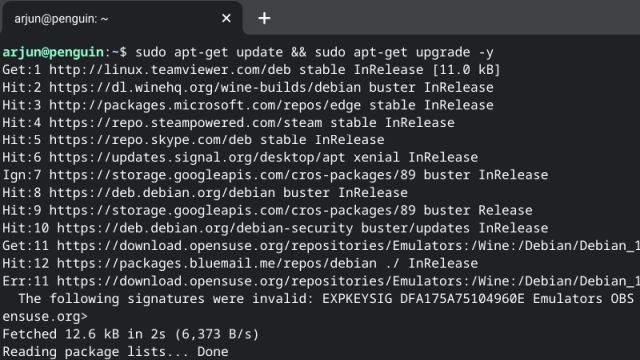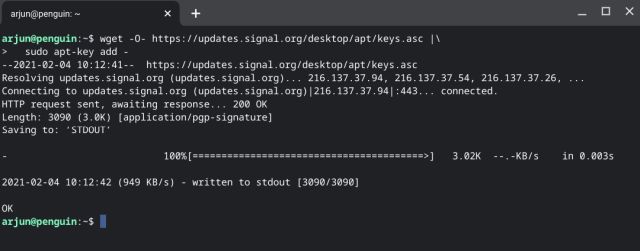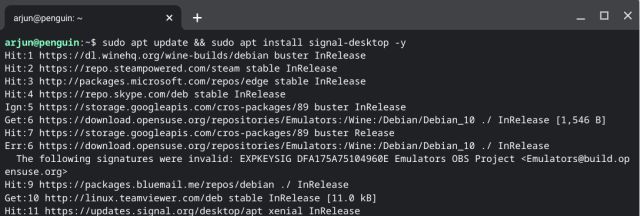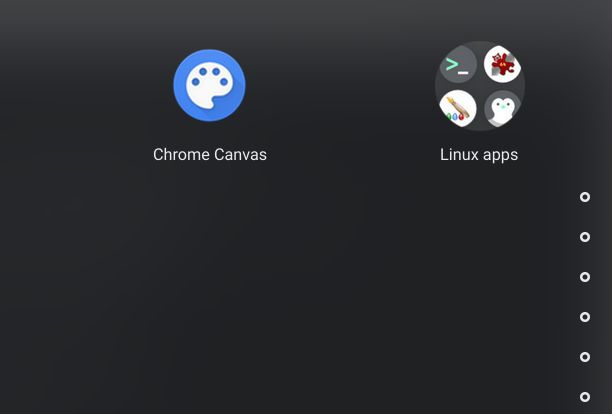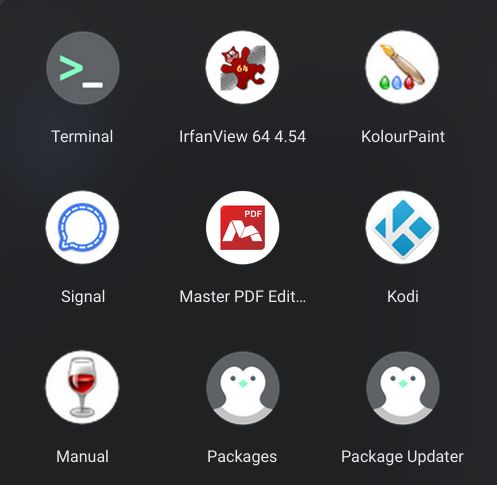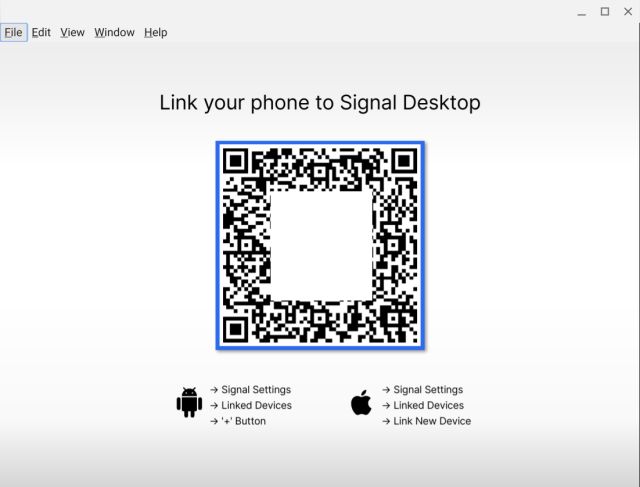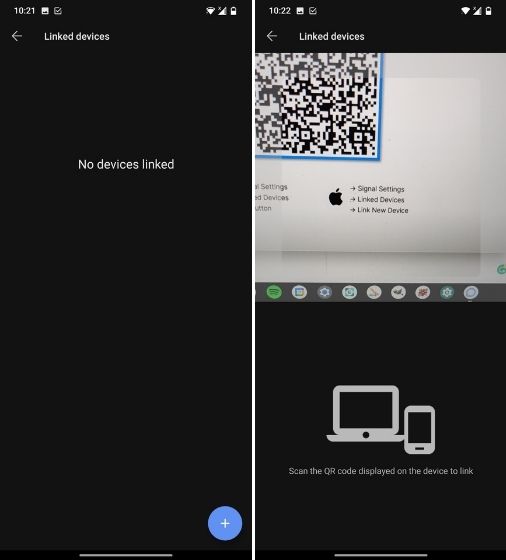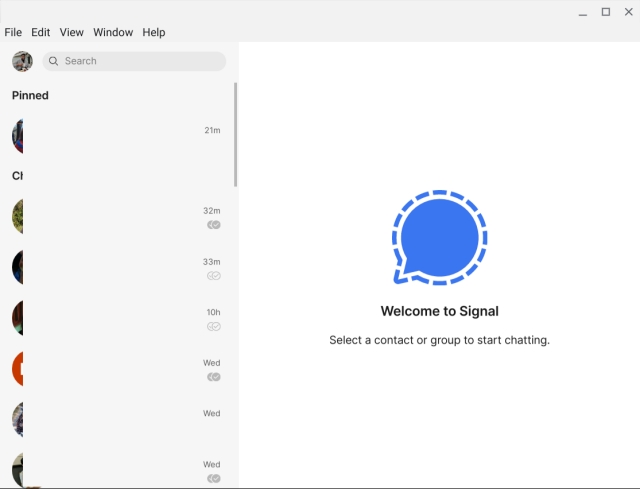Install Signal on a Chromebook (2021)
First of all, you need Linux support before you can install Signal on your Chromebook. So at the outset, you are unlikely to install Signal on school-issued Chromebooks. Nevertheless, go ahead and check if your Chromebook comes with Linux support and how to set it up. Note: If you are on Chrome OS 89 or above then “Linux (Beta)” is shown as “Developers” on the Settings page.
Once you have set up Linux, open the Terminal on your Chromebook and run the below command to update Linux to the latest build. If you encounter any error in this process then don’t worry, just move to the next step.
After that, run the below command to install the signing key.
Next, execute this command to add Signal’s repository to your Linux repository.
Finally, run the below command to install Signal on your Chromebook.
After the installation, open the App Drawer and look for “Linux apps“. It should be located on the last page.
Open it and you will find the Signal app. Now, open the app.
Here, you will be asked to link the Signal app on your smartphone through the QR code.
On your smartphone, open Signal and tap on the 3-dot menu. Here, open Settings -> Linked Devices -> tap on the “+” button. Now, scan the QR code on your Chromebook, and voila, Signal on your Chromebook will be linked to your smartphone and all your messages will be synced to the Linux app.
This is how Signal looks on a Chromebook. As I mentioned above, Signal works independently on Chromebook meaning you don’t need to be on a common WiFi network with the linked smartphone. Also, unlike WhatsApp, your linked smartphone does not require an active internet connection.
Use Signal on Your Chromebook Right Now
So that is how you can install and use Signal on your Chromebook. While the commands may look complex on the face, you don’t have to worry about that. Just copy and paste the commands and you are good to go. In case, you want to learn what benefit Signal brings over WhatsApp and Telegram then go through our linked explainer. Anyway, that is all from us. If you found our article helpful then comment down below and let us know.