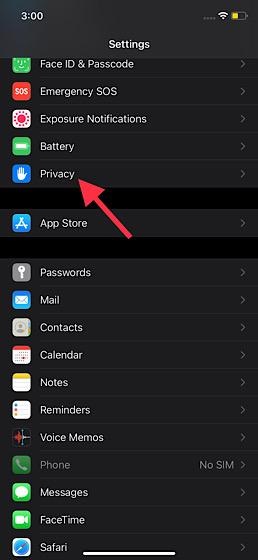Stop Safari Websites from Asking for Location Access on iPhone and iPad
Safari offers multiple ways to manage location data access. For instance, you can choose to completely disallow websites to use your location. Even if you decide to give your information, you have the option to prevent websites from having access to your precise location.
Now, scroll down and choose Privacy.
Next, tap on Location Services.
Next up, locate Safari Websites and select it.
Up next, you have three options to choose from:
Never: Choose it to completely disallow location access. Ask Next Time: Select it to force Safari websites to ask for your location access every time they need it. While Using the App: Choose it to allow websites to access your location only while you are using the app.
Note: When “Ask Nest Time or While Using the App” is selected, another option called “Precise Location” shows up. If you don’t want Safari websites to use your specific location, turn off this toggle. To block websites from asking for your location access, select Never and then quit the setting.
Prevent Safari Websites from Asking for Location Access on iOS and iPadOS
So, that’s how you can disallow websites from using your location on iPhone and iPad. As I said above, Safari provides multiple ways to control location data access of websites. So, depending on your needs, you should choose the preferred option to manage your location access. Apart from adding a host of all-new features like home screen widgets and App Library, iOS 14 has put a lot of emphasis on security and privacy by introducing features to restrict access to the local network and enable private Mac address. What do you have to say about the latest iteration of iOS?